If it takes you more than a minute to generate a table of contents (TOC) for even the largest, most complex documents, then you have every right to be pulling out your hair by now. I personally would be bald.
Because the TOC gets generated from the Heading styles in your document, I suspect that the reason it isn’t working is that the headings you want to pull into your TOC aren’t formatted using Word’s built-in Heading styles.
Here are the overall steps to take. You can view the tutorials listed below to get more detailed instruction. Keep in mind that this is the shortcut method. I would recommend you style the entire document rather than just the headings, but if you’re in a hurry and need the TOC generated, these three steps will do the trick. For those of you with an existing document that you’ve worked countless hours on already, then it probably should take you about an hour or less to go back and apply the Heading styles to your document before generating your TOC. If it’s taking you more than that, feel free to connect with me for help.
- Apply Heading 1 styles to the headings within your document. If you need subheadings included in the TOC, then you’ll need to apply Heading 2s and Heading 3s as necessary. For example, in this screen shot of a business plan TOC, the “Executive Summary”, “Company Description” and “Product or Service” are styled as Heading 1 (aka H1). The rest of the headings are styled as Heading 2 (aka H2). If I had a third level, I would have styled themhttp://www.redcapeco.com/wp-admin/post-new.php within the document as Heading 3. Note: this business plan example actually has Headings 3 and 4 applied but I chose not to include them in the TOC. So you do have flexibility in how many Heading levels to include in the TOC but if you’re in a hurry today and you simply want one or two headings, then just focus on getting those styled properly in your document.
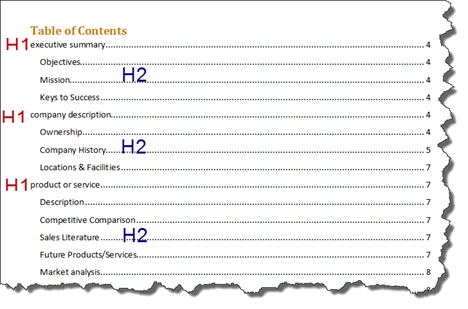
- Modify the Headings. The built-in formatting for the Heading styles probably doesn’t match how you originally formatted your headings. Modify the style definition once and all the headings formatted with that style will be updated appropriately.
- Generate your TOC. Now that your Heading 1 and possibly Heading 2 styles have been applied to the corresponding headings within your document, you can generate your TOC.
For detailed instructions about these steps, review the following tutorials from Microsoft.
PC Tutorials
- Format Your Document Using Styles
- Change a Style (Do not select “Automatically Update”)
- Add a table of contents
Mac Tutorials
- Format Your Document Using Styles
- Change a Style (Do not select “Automatically Update”)
- Add a table of contents based on heading styles
Feel free to comment below if you need any assistance. Or email me directly to receive coaching: help [at] redcapeco [dot] com.