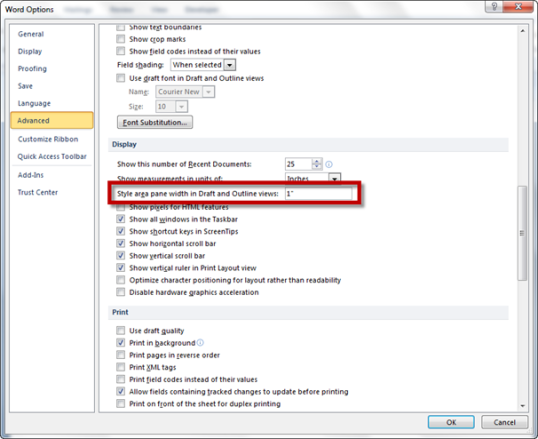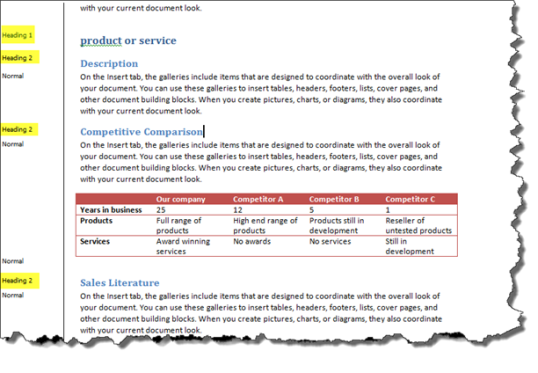When you need an easy way to tell if a document is styled, you can turn on the Styles Area Width in your document. There are two steps in viewing the Styles Area:
- View your document in Draft view
- Turn on the Styles Area
Step 1- View your document in Draft view
The default view in Word 2007 and 2010 is Print Layout view. You want to change your view to Draft view.
Go to the View tab, Document Views group and choose Draft.
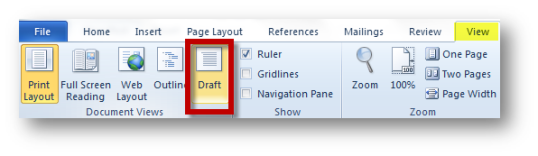
Step 2 – Turn on the Styles Area
To turn on the Styles Area you need to update your Options.
In Word 2007, go to the Office Button and click Word Options. In Word 2010, go to the File tab and click Word Options. Once you in the Options dialog box, click the Advanced category on the left. Scroll halfway down to find the Display category. Then change the Styles Area Width from 0 to something like 1, as in 1″. You can always resize it later.
Once you have the Styles Area turned on, you can easily view what styles are currently applied to the document: