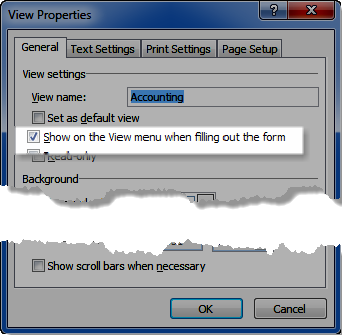Suppose you’ve created several views for your InfoPath form, such as: Customer (default), Accounting and Customer Support. The majority of the fields are located on the default Customer view. Accounting related fields are on the Accounting view as well as “For Office Use” only fields. And Customer Support has their own view for data relating to the customer’s products and services.
You’ve set up Rules to assign the departments to the specific views through the Tools > Form Options dialog box > Open Behavior > Rules window.
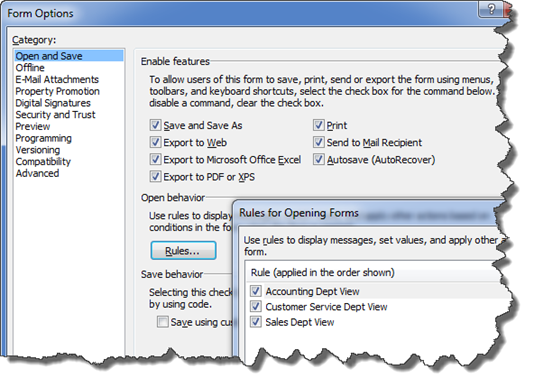
But that doesn’t prevent anyone from going to the View menu and switching to another view as you can see in this screenshot.
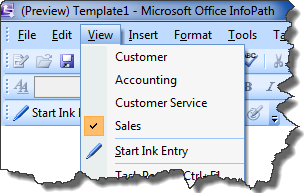
Because the accounting information is sensitive, you may want to hide the Accounting and default Customer view. To hide a view from the View menu, launch the View Properties for the view and uncheck Show on the View menu when filling out the form. It is checked by default. Simply uncheck it and click Ok.